Scope Management
Scopes in Panoptica enable the segregation and simple management of accounts and users. Users within a scope have access to only the accounts in the scope, and they can apply actions to the accounts according to the role attached to them.
Note:
Only users with an Owner role can access the user management interface.
Only users in the Global scope can add, edit, and delete scopes.
Manage Scopes
To manage the scopes in the Panoptica console, navigate to Settings in the main navigation pane, then select the Users & Scopes tab. Switch to the Scopes subtab to view a table with all the scopes you are assigned to.
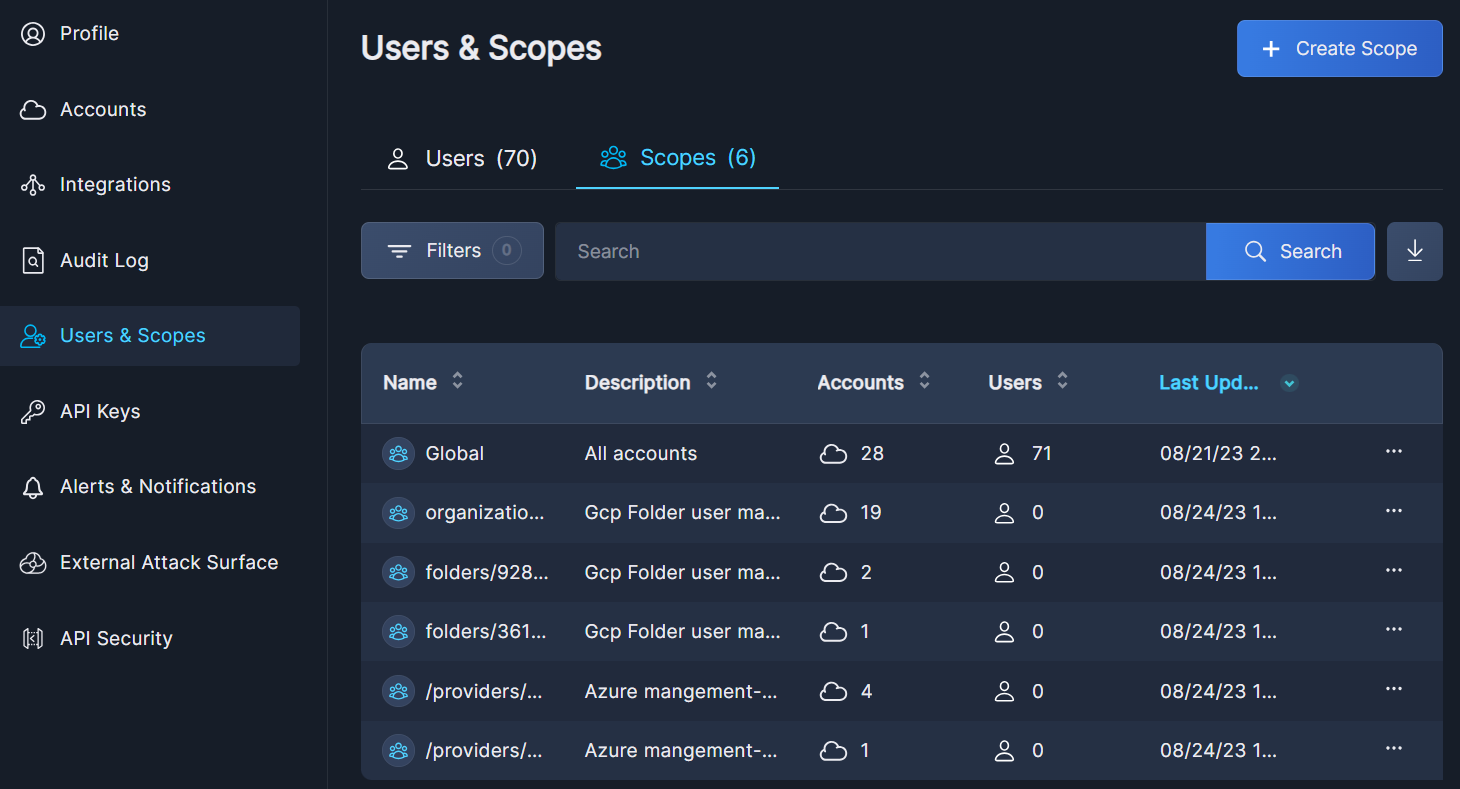
Click the Filter button to narrow the list according to Accounts and/or Users.
Use the Search bar to look for terms in a scope's name or description. To clear the search, delete any text in the field and click Search.
Click the down arrow (↓) to download the list of scopes in CSV format. This is useful for record-keeping and for sharing this information with others.
Create Scope
To create a new scope, follow these steps:
- Click the + Create Scope button.
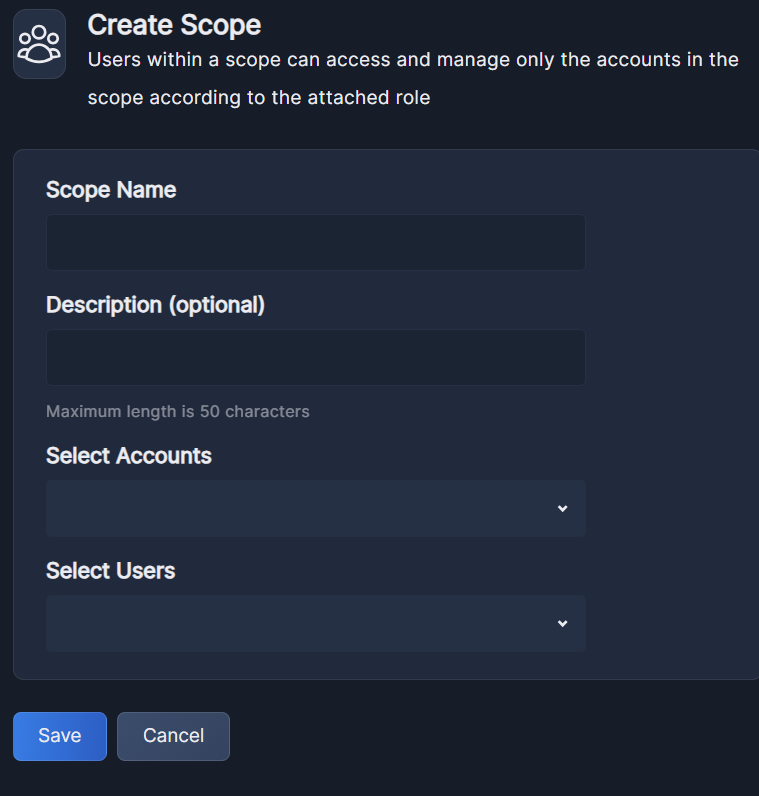
- Enter a logical name for your scope.
- Provide a brief description of you scope, if desired.
- Select the accounts that will be added to this scope from the drop-down list. You can use the search bar in the drop down menu to search for specific accounts by their name or ID.
- Select the users that will be added to this scope from the drop-down list. You can use the search bar in the drop down menu to search for specific users.
- Click Save.
Edit Scope
To make any changes to the scopes you have defined, click the three dots (•••) at the end of each row to open a drop-down list of actions you can perform: Edit or Delete.
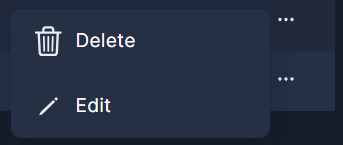
Selecting Edit pops up the Edit Scope window, where you can change a scope's name and/or description. You can also add or remove accounts and users in that window. When adding users or accounts, you can use the search bar in the drop down menu to search for specific users.
Delete Scope
Selecting Delete pops up a window asking you to confirm the scope deletion.
Note that a scope must be empty before you delete it. If the scope is not empty, select Edit to first remove all users and accounts from the scope.
The Global scope cannot be deleted.
The Global Scope
The Global scope is the first scope you see when you first log into Panoptica. Users in the Global scope have access to all scopes, accounts, and users in the system. The Global scope cannot be deleted but it can be edited. You can change the description, and add or remove accounts and users.
Caution
Care should be taken when assigning users and accounts to the Global scope.
Users in the Global scope have access to all scopes and accounts in the system.
Updated 6 months ago
