MS Teams Integration
The Microsoft Teams integration enables Panoptica users to receive scan updates and security alerts over MS Teams channels. Alerts can be filtered to control their volume by configuring their severity level.
To configure alerts and notifications via MS Teams, first create an incoming webhook in MS Teams, then feed that webhook into Panoptica.
Create Incoming Webhook in Teams
- Open the channel in which you want to add the webhook and click the three dots (•••) in the upper-right corner.
- Select Connectors from the dropdown menu.
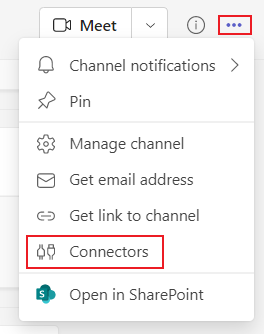
- Search for Incoming Webhook and select Add.
- Select Configure to provide a name, and upload an image for your webhook if necessary.

- Copy and save the unique webhook URL present in the dialog. You will use this URL to configure Panoptica to send messages to this channel.
6. Select Done.
Consult Microsoft's Incoming Webhooks documentation for further details.
Configure Integration
To configure the MS Teams integration in Panoptica:
- Select Settings in the navigation pane, then Alerts and Notifications.
- Choose Microsoft Teams to open the Microsoft Teams dialog box.
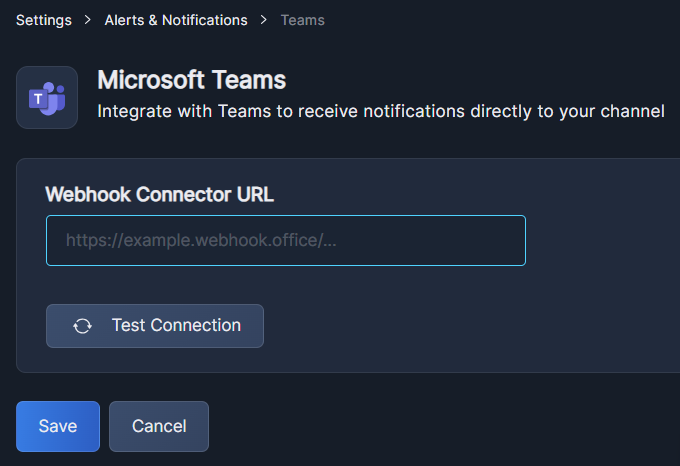
- In the URL field, enter the Incoming Webhook you retrieved in the previous steps.
- Click Test connection to confirm the details are correct. Switch to MS Teams to see a confirmation message there as well.
- Click Save
Create Alerts
To define the alerts you want Panoptica to send to MS Team, click +Create Alert on the Alerts & Notifications screen. See Create Alert for detailed instructions.
Updated over 1 year ago
