Multicloud Defense Integration
In order to integrate Cisco Multicloud Defense with Panoptica, you first need to generate an API key in your Cisco Multicloud Defense dashboard. Once you have the API Key, browse to Panoptica's Setting tab to configure the integration.
Create API key
- Log into your Cisco Multicloud Defense dashboard
- Navigate to Administration > Management > API Keys.
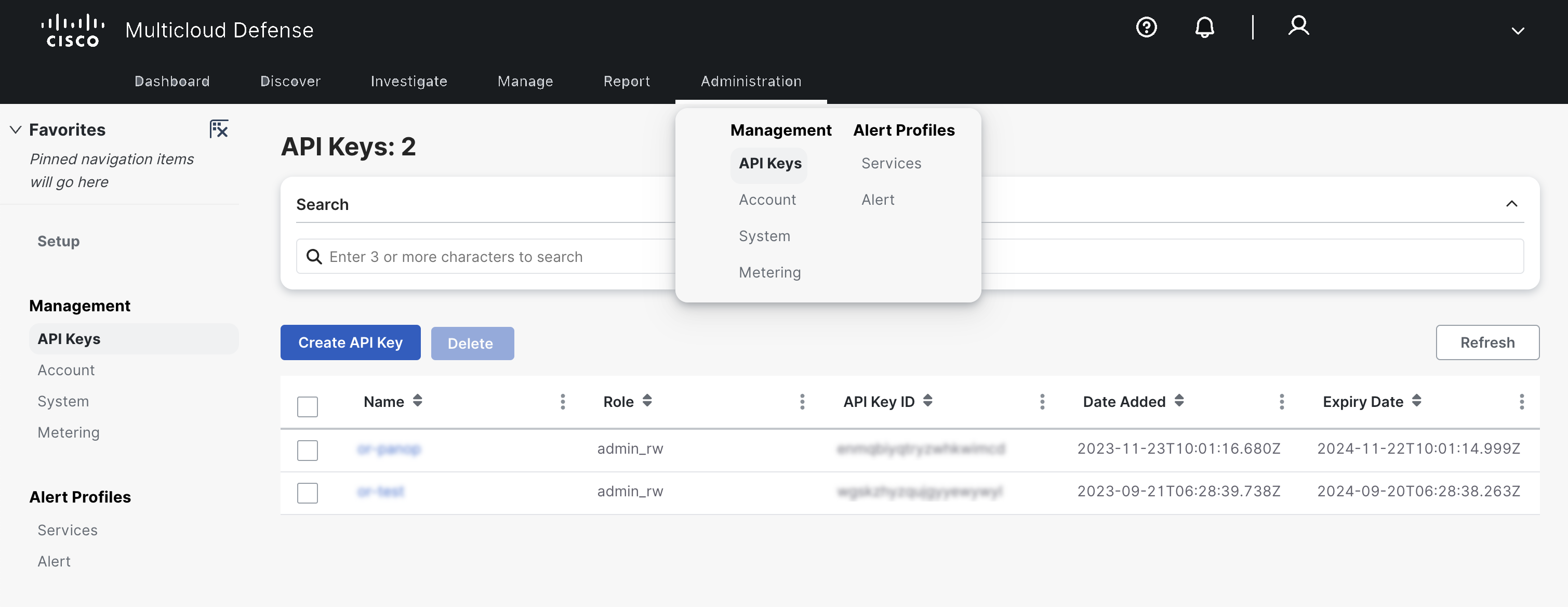
- Click Create API Key and complete the form. For the Panoptica integration, the admin_read-only role is sufficient.
- Once complete, Multicloud Defense will display the API Key ID and the API Key Secret in the Create window. Copy both values right away, and save them for the Panoptica configuration (below). Note that this is the only time the API Key Secret will appear.
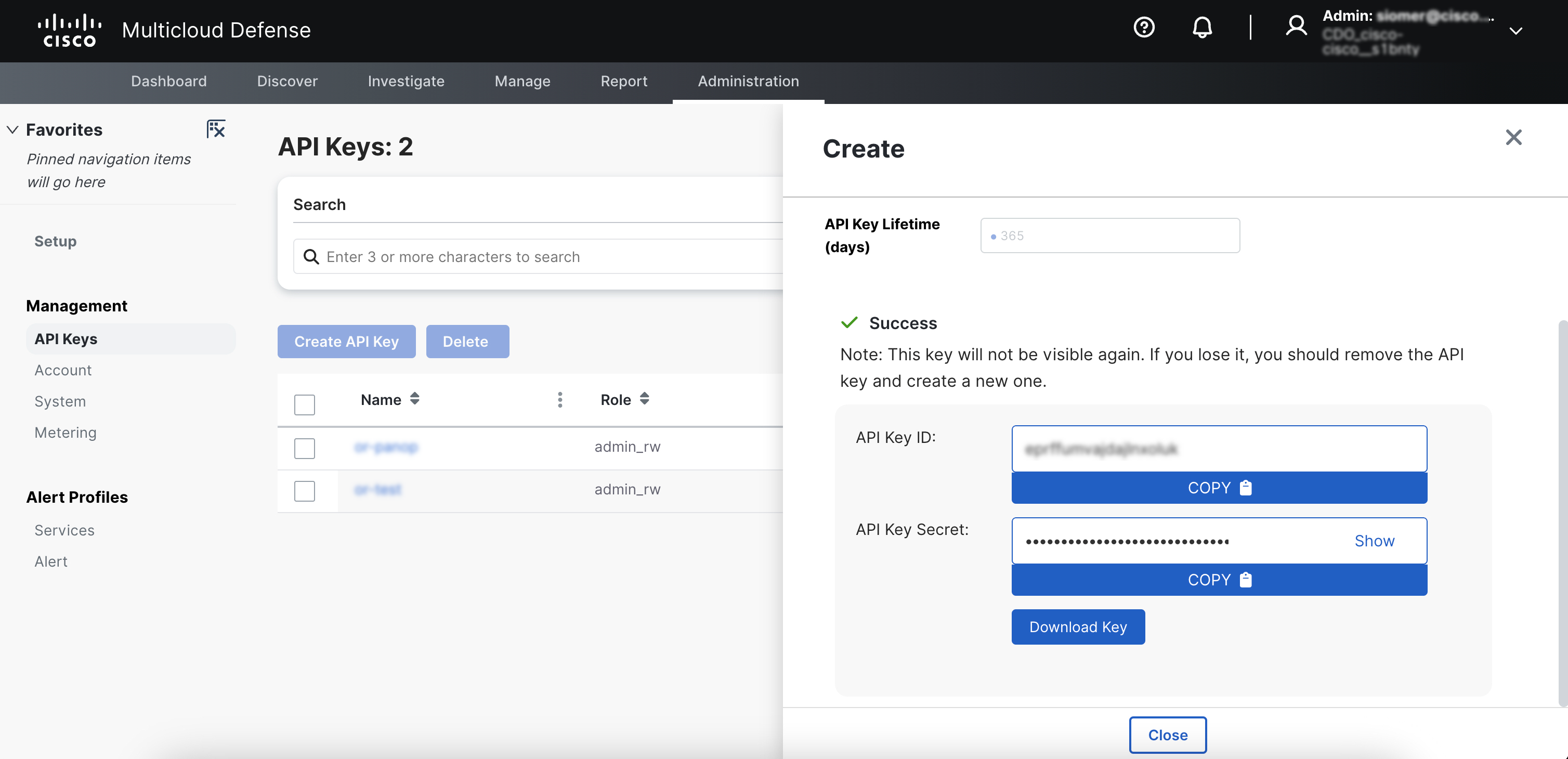
See the Cisco Multicloud Defense user guide for details.
Configure integration
After creating your API key in Cisco Multicloud Defense, you're ready to configure the integration with Panoptica. Select Settings in the navigation pane, then Integrations. Click Cisco Multicloud Defense to open a pop-up overlay where you configure the integration.
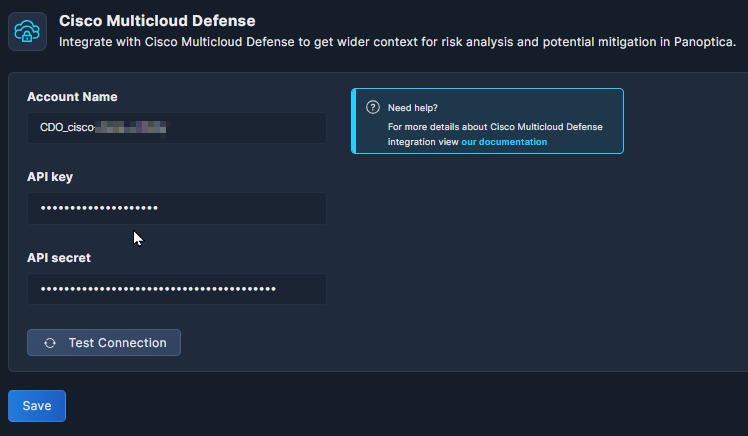
- In the Account Name field, fill in the Tenant of your Cisco Multicloud Defense account.
- In the API Key field, fill in the API Key ID from your API key.
- In the API Secret field, fill in the API Key Secret you saved when creating your API key (above).
To make sure all is in order, click the Test Connection button to test the integration between Cisco Multicloud Defense and Panoptica.
Don't forget to click Save.
Regional Alignment
Please note that the Muticloud Defense host is set according to the region where you have deployed Panoptica.
- Panoptica EU --> https://prod1.mcd.eu.cdo.cisco.com/api/v1
- Panoptica US --> https://prod1.mcd.us.cdo.cisco.com/api/v1.
It is not possible at this time to integrate a Cisco Multicloud Defense tenant deployed in the US with a Panoptica tenant deployed in the EU, and vice versa.
Updated 10 months ago
