Slack Integration
The Slack Integration enables Panoptica users to receive scan updates and security alerts over Slack. Alerts can be filtered to control their volume by configuring their severity level.
Panoptica's Slack integration is based on SlackBot.
To set it up, you first create an App on Slack, and connect it to one of your workspace. You will then add a webhook to the app, connected to a channel in the workspace. Panoptica will use this webhook to send messages.
To configure alerts and notifications via Slack, follow the steps below.
Configure Slack
- Navigate to https://api.slack.com/apps
- Click Create app.
- Enter a name, and select the Slack workspace to which Panoptica will send notification.
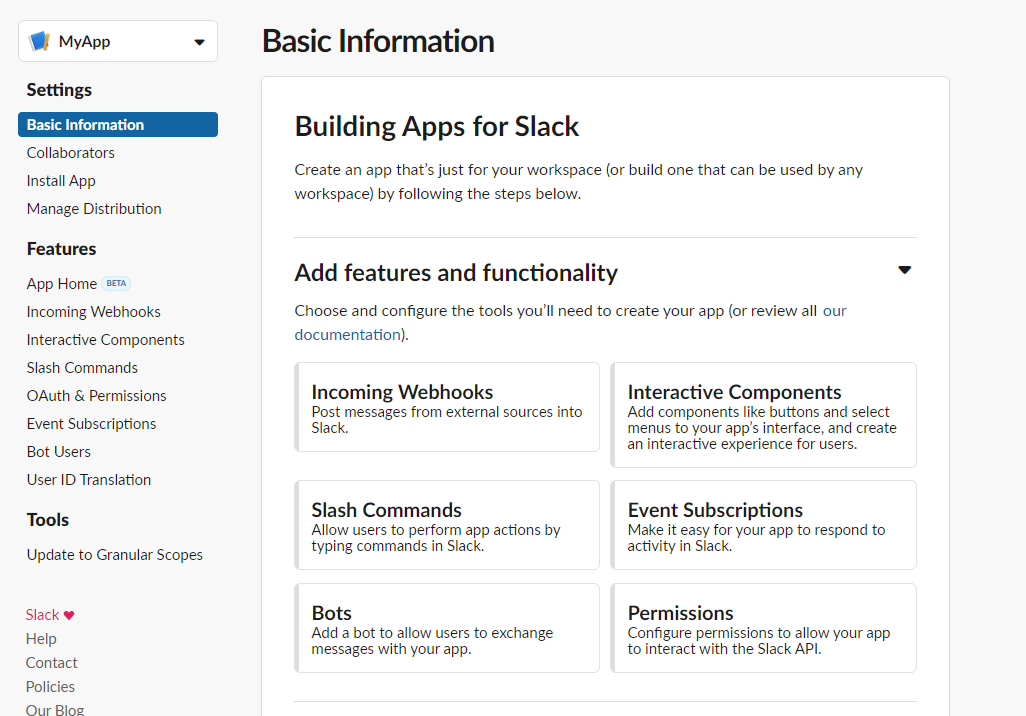
- Click Incoming Webhooks, on the left.
- Activate incoming webhooks.
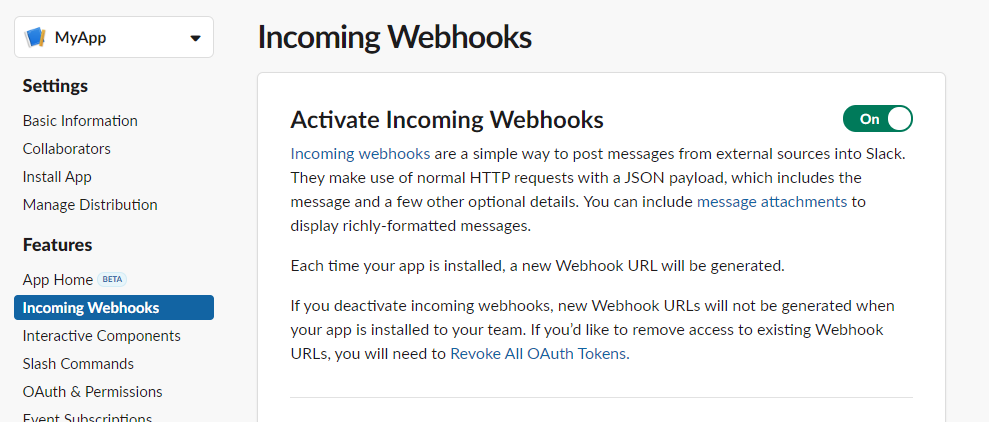
- Click Add new Webhook.
- Select the Workspace.
- Select the Slack channel in the workspace, to which Panoptica events will be sent.
- Click Allow.
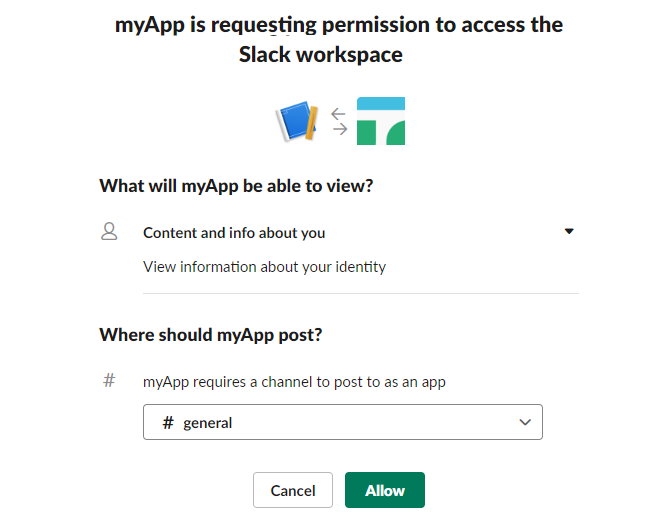
-
Copy the Webhook URL.
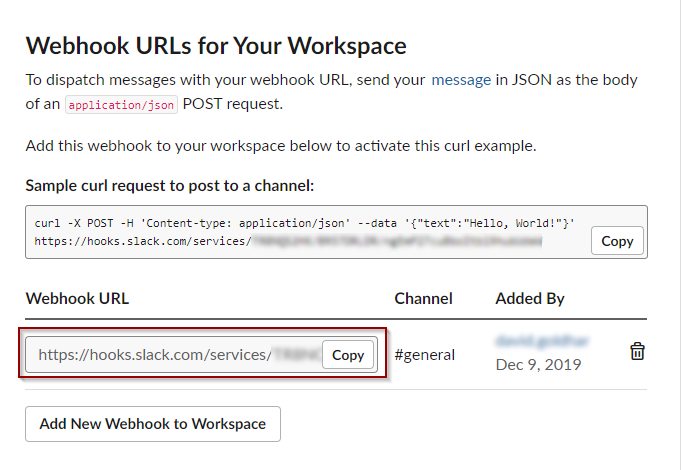
Configure Integration
Next, use that Slack Webhook URL to set up notifications from Panoptica:
- Select Settings in the navigation pane, then Alerts and Notifications.
- Choose Slack to open the Slack dialog box.
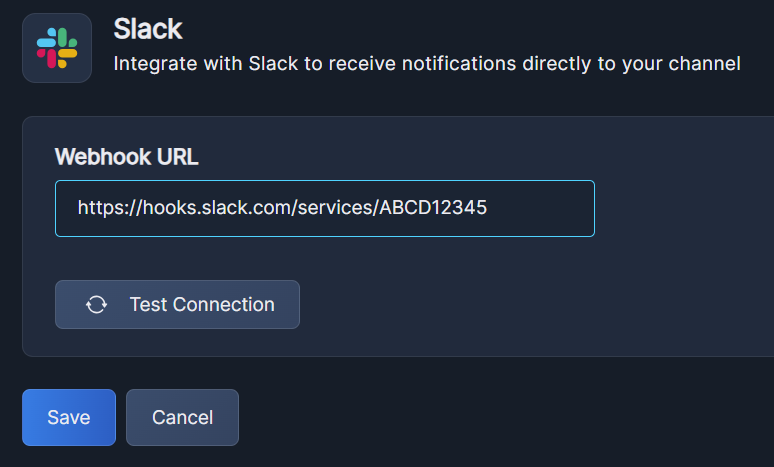
- In the Webhook URL field, past the Webhook URL you retrieved from Slack.
- Click Test connection to confirm the details are correct.
Check your Slack channel to see a confirmation message there as well. - Click Save
Create Alerts
To define the alerts you want Panoptica to send to Slack, click +Create Alert on the Alerts & Notifications screen. See Create Alert for detailed instructions.
Updated 6 months ago
